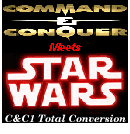 |
 |
 |
 |
 |
 |
 |
 |
Hosted by:  |
DOS Command & Conquer on Windows XP
When I first bought C&C Gold, I did so only with the intention of making the Star Wars mod compatible with it. At that time, I only had DOS 6.22 and SuSe Linux 8.1 running on my PC, so I couldn't even run C&C Gold, except in my Windows emulator in Linux. I installed the game on my sister's PC to test the mod though, and to get used to C&C Gold's internal file structure.
Even before that time, I've always had the intention of installing Windows on this PC though, and my brother recommended me to install XP Pro. I never really liked that idea though, seeing as my frequent visits to C&C support forums had told me my good old DOS C&C wouldn't run on XP, and even C&C Gold seemed to have numerous problems.
I was pleasantly surprised when I installed C&C Gold on my XP Pro, and it worked like a charm, but still, the forums seemed to be right about DOS C&C. It didn't install, and the installed version still on my old hard disk didn't run. Up until about a month ago, I've been telling people the same thing myself on support forums; "DOS C&C doesn't run on XP."
Quite simply put, I was wrong. I really have to thank to the Board Guest on the Planet C&C forum for posting that it is possible, using the C&C1 demo to run the setup.
At first I didn't try it, simply because I immediately saw some fundamental flaws in the explanation. But later on, when I did try it, I found out the guy was right about using the demo.
So, I decided to refine the method, taking out the last errors and unnecessary steps, and with the help of Sigma 7's suggestion of using VDMSound, it worked perfectly.
So, here it is. And it works :)
Installation:
1) Download the demo version of C&C (9 MB)
Extract the files from the zipfile in a new folder.
The reason you need the demo is because the setup program from the CD crashes when trying to read the CD. The setup program included in the demo doesn't need a CD, so it doesn't have that problem.
2) First, make sure you have no C&C CD's in any CD-ROM drives. This is important since I've seen the demo's setup die just like the normal C&C setup after trying to to read from a C&C CD.
Run the extracted "SETUP.EXE" in the C&C directory, choose the "Sound Blaster" card and finish the setup. If the setup can't detect the sound card, see note here.
After the install is done I noticed the setup program somehow keeps running in memory. Open the Task Manager, go to Processes and end the process "setup.exe".
3) Delete these files:
"DEMO.MIX"
"DEMOL.MIX"
"DEMOMAN.TXT"
"MAP1.AUD"
"WIN1.AUD"
"FAQ.TXT"
"FAQ.WRI"
4) Now take the C&C CD, and copy all files from the sub-folder "INSTALL" to your C&C directory, overwriting the files that already exist.
People that have the file GAME.NEW in their "INSTALL" folder can skip step 5) about updating the game, since they already have the latest version.
5) Now, you need to update the game to version 1.22:
-Download the 1.22 patch (1.3 MB), and put it in your C&C directory
-Run the program (cc122p.exe). It will extract three files:
"PATCH.EXE"
"PATCH.RTP"
"PATCH.TXT"
Run "PATCH.EXE". Once the patching is complete, delete "PATCH.EXE", "PATCH.RTP", "PATCH.TXT" and "cc122p.exe".
Playing the game:
Right now it is already possible to play the game, but as you probably heard in the setup program, the sound will stutter, making it very uncomfortable to play.
To fix the sound stuttering problem, install VDMSound (click the green button to go to the download).
To actually play the game with VDMSound, go to your C&C directory, right-click on "C&C.COM" and select "Run with VDMS" in the menu.
Then, in the VDMS configuration wizard, select "Custom Configuration", then on the next page "Create a New Configuration", and on the next page press the "Advanced" button.
-On the Program tab, check "Close DOS window on exit"
-Go to the Compatibility tab, and enable CD-ROM support.
-Go to the Sound Blaster tab and make sure the settings there are the same as those the C&C setup program had detected. If you don't remember what they were, open C&C's configuration file "CONQUER.INI" to check them.
Click the OK button, go to the next page, finish the wizard, and enjoy the C&C intro movie :)
From now on, remember to use the VDMS shortcut to run the game. I let the program make a shortcut on my Desktop.
Extra's:
1) Dinosaur missions:
If you want to play the hidden dinosaur missions, make a copy of that shortcut, edit its properties and click on the "Change" button next to "DOS Command Line".
There, in the "Arguments" area, type "funpark" (without the quotes).
Run that shortcut, and press "Start New Game" to play the hidden missions.
2) The Covert Operations:
To install the Covert Operations, simply copy "SC-000.MIX" and "SC-001.MIX" from the INSTALL directory of the Covert Operations CD to your C&C directory.
Renaming "SC-001.MIX" to "SC-002.MIX" will allow you to play the Covert Operations missions with any CD.
SC-000.mix is actually nothing more than an update of the dinosaur missions.
That's all, folks! There's a slight problem with the mouse sensitivity (it's way too high), but I found out that once you get used to it, it isn't really that problematic.
- Nyerguds, 14-6-2004.
Note: When setup can't find the SB card
If the setup program gives an error message when you select the Sound Blaster card, just select No Sound and finish the setup. Then, open the file CONQUER.INI and change the [Sound] section to this:
[Sound]
Name=116
Card=e000
Port=220
IRQ=7
DMA=1
BitsPerSample=8
Channels=0
Reverse=0
Speed=1
Subtitles=0
Then, just continue with the rest of step #2.